
Eudora comes in two versions, Eudora
Light and Pro. Eudora Light is available as a free
download. Eudora Pro, however, must
be purchased. The following screen shots of the setup screens
may vary a little, but these should help you set up the program
to work properly. When you open Eudora 5 for the first time you
will be led through a wizard. the following instructions will
tell
you what to enter into these screens.
Step 1) Select Create a brand new email account option then click 'Next button

Step 2)
Enter your name as you would like it to be seen on your outgoing
email messages. Click the Next button to continue.
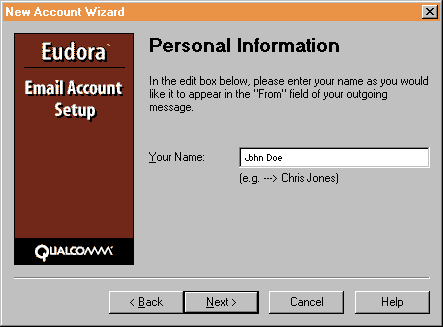
Step 3) Enter your email address then click the Next button.
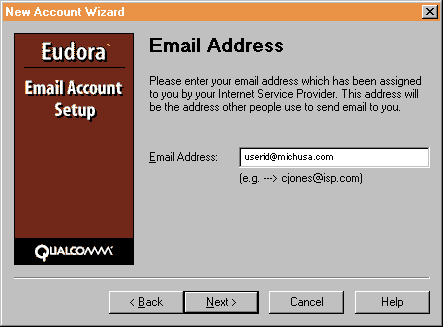
Step 4) Enter your login name (being careful add the proper upper and lower case characters you requested when you signed up for michusa.com internet service) then click the Next button to continue.
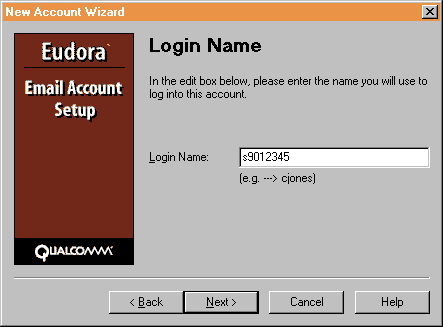
Step 5) Type mail.michusa.com for the Incoming Server: name and leave POP as your default server (unless you are familiar with the IMAP setting). Click the Next button to continue.
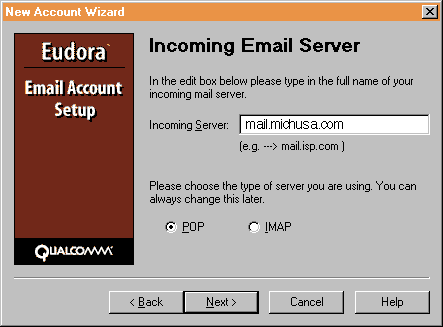
Step 6) Type smtp.michusa.com for the Outgoing Server: name and leave Allow authentication checked. Click the Next button to continue and then click the Finish button to complete the setup.

Extra Settings
If you collect your mail from several
computers, it is useful to leave a copy of the messages in the
server, where they can be downloaded from several locations. To
do this, click the 'Tools' menu, then 'Options',
then 'Incoming Mail'. Then check the boxes as shown
in the diagram below.
